My post about setting up Freenas with the plugins Couchpotato, Sickbeard and Transmission to stream movies and tv-shows got pretty popular.
One point of criticism was the lack of SABnzbd-integration. SABnzbd is a Open Source Binary Newsreader, meaning you can download your favorite movies and tv-shows from the Usenet, where more content exists every torrent-provider has to offer.
Now I am going to catch up on this gap and present you a guide to integrate SABnzbd into your Freenas!
If you want to initially setup Freenas and the aforementioned plugins, please complete this guide first! There you find all the information to install and configure Freenas, Couchpotato, Sickbeard, Transmission and the Plex Mediaserver. To setup Headphones, have a look at this blog-post. If you already installed Freenas and the plugins, you can read on!
Table of contents
Prerequisites
If you want to download from the Usenet, you’re going to need a Usenet-provider. If you want recommendations on what provider to use, please refer to the subreddit /r/usenet and its sidebar. I chose blocknews, because it offers a method to pay for bandwith-packages, so if you only download media irregulary, it’s going to be cheaper than to pay for monthly access.
SABnzbd Installation
After having registered with an Usenet-provider, you can go on with the actual installation. Open your Freenas-frontend and click on Plugins. There chose SABnzbd, install and afterwards start it. The next step is to connect to the IP-address of SABnzbd with your webbrowser. You can find the address, if you click on the plugin on the left side of the Freenas-frontend. In the popup, click on the word “here” and SABnzbd will open.
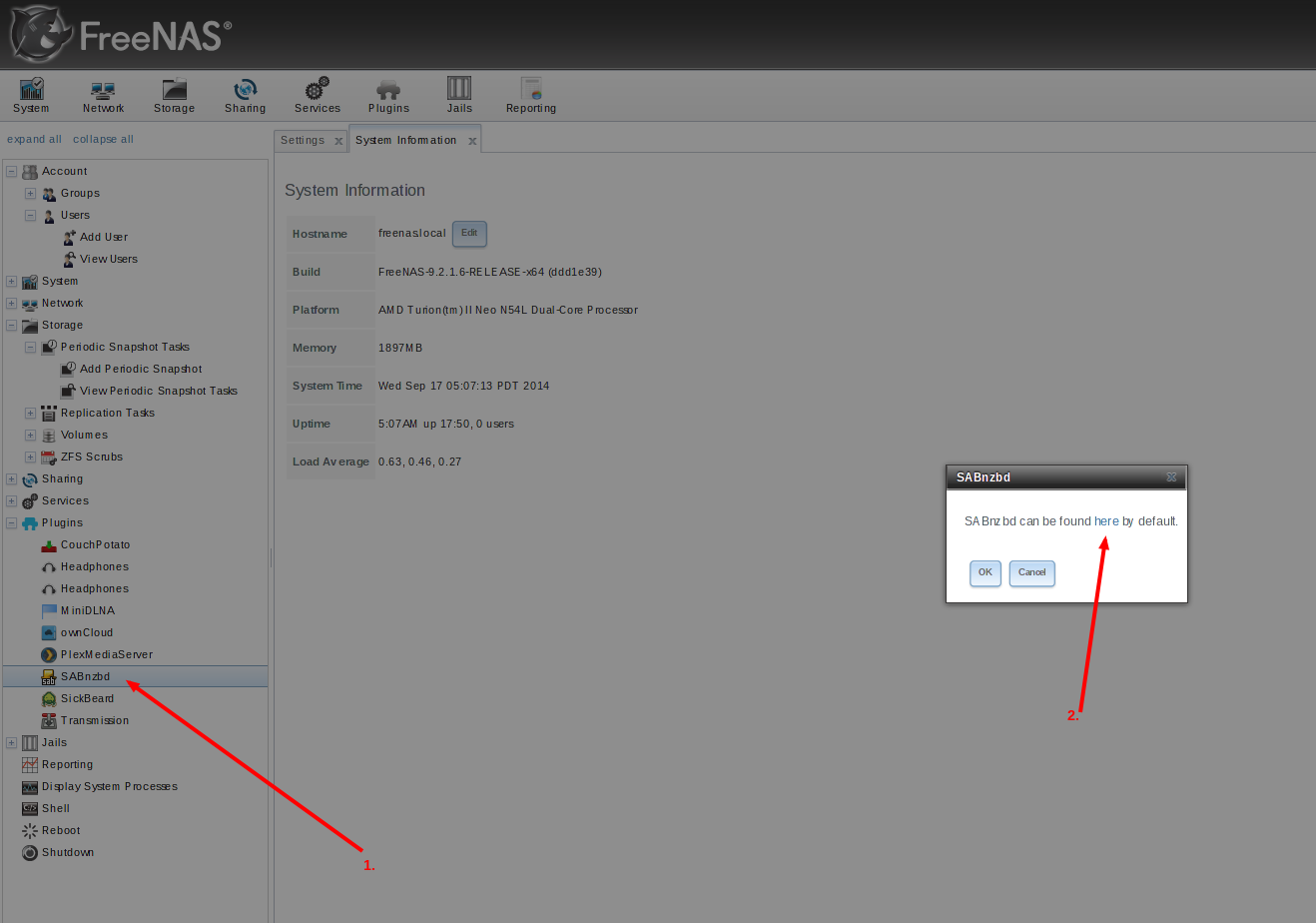
Storages
You have to add only one storage to the SABnzbd-jail: Downloads. This is the storage where SABnzbd puts the finished downloads. Configure it like this in the Freenas-frontend:
- Download-Source: /mnt/media/downloads
- Download-Destination: /media/downloads
There’s a bug in Freenas 9.2.1 that prevents directories from being created when creating a jail and ticking the “Create directory”-box. This bug results in the following error-message:
Sep 15 01:09:29 freenas manage.py: [middleware.exceptions:38] [MiddlewareError: The path could not be mounted /mnt/media/downloads: Mount failed (64) -> mount: /mnt/media/jails/sabnzbd_1/media/downloads: No such file or directory ]
If you encounter this bug, you have to create the directories manually:
basti ~ $ ssh 192.168.0.105 -lroot
[root@freenas] ~# jls
JID IP Address Hostname Path
18 - SABnzbd /mnt/media/jails/sabnzbd
[root@freenas] ~# jexec 18 tcsh
root@sabnzbd:/ # mkdir /media/downloads
After that you can mount the directories in the Freenas-frontend.
SABnzbd Configuration
Quick-Start Wizard
When you open the SABnzbd-frontend for the first time, the Quick-Start Wizard will appear and guide you through the initial installation. First, choose your language of choice and press Start Wizard. In the following step, you’ll have to enter the details for your usenet-provider. If you registered with blocknews like me, you can use the settings from the following screenshot. If you choose another provider, you’ll have to find the details on the providers-website.
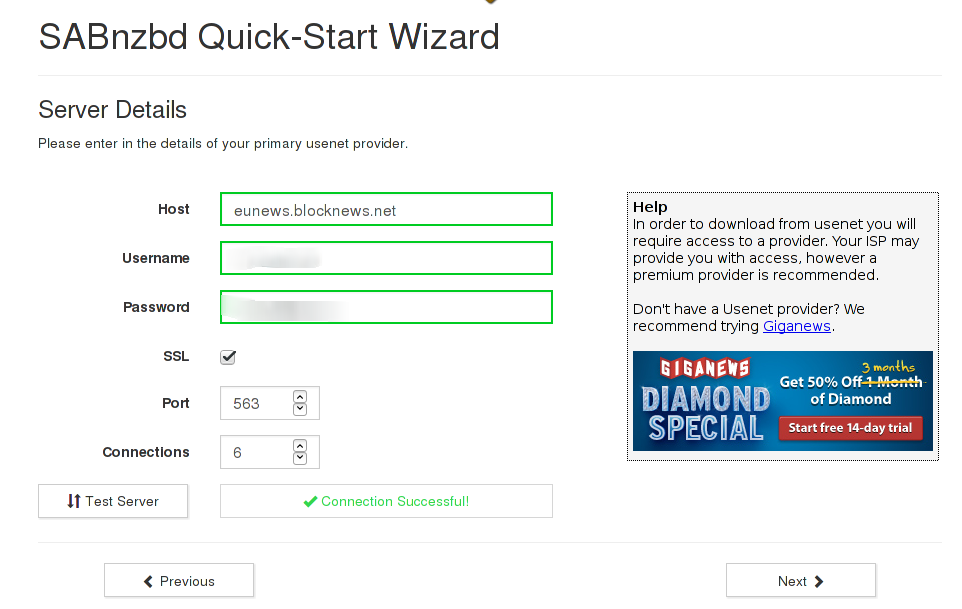
Enter your credentials and test the connection. Be sure to use SSL if your provider supports it. If the test is successful, click Next. This restarts SABnzbd and the initial setup will be complete. Click on Go to SABnzbd.
There are still some things to tweak in SABnzbd before we can integrate it into Sickbeard, Couchpotato and Headphones. For that, click on the screw in the upper right corner and then on General on the top. Copy the API-Key you’re seeing there to another place; you’re going to need it later. Also, enable HTTPS!
Change to the Folders-tab. There you have to change the Completed Download Folder to /media/downloads. Thats the place where SABnzbd will store the downloads and Couchpotato and the other plugins will look for them to post-process the files. Another important thing to change is Permissions for completed downloads. Set it to 777 so all the other plugins have read- and write-access to the downloaded files.

This is all you have to change in SABnzbd, so lets move on to the other plugins.
Couchpotato Configuration
To configure Couchpotato to use SABnzbd, open its settings and go to Downloaders. There click SABnzbd in the Enable another-section. In the appearing settings, insert the correct IP-address and the API-key you copied earlier. Then test the connection.

After that, open the Searchers-section. In the Enable another-section you can enable the following free providers: NZBClub and Binsearch.
That is all you have to configure in Couchpotato. The next time your wanted movies are searched for, the Usenet-provides will be searched, too.
SickRage Configuration
Configuring SickRage is equally easy. Open it, then click Config and Search Settings. There check the box for Download NZBs and fill in the SABnzbd-URL, your API-key and, if you configured it, an username and password.
After testing and saving the Connection, open the Search Providers-tab. Here you can insert your providers, if you are registered with any. There are free providers like Womble’s Index and Binsearch that you can use, too. Do not forget to save your settings!
Headphones Configuration
Nothing too exciting going on with the configuration on Headphones. On the frontend, click the screw-icon in the top-right corner, then open the Download Settings-tab. On the left side, you’ll see Usenet. Chose SABnzbd there insert the host, (optionally) username and password, the API-key (good thing you copied it before) and the category (music). In the Music Download Directory, enter /media/downloads. That’s the path were Headphones will be looking for completed downloads.
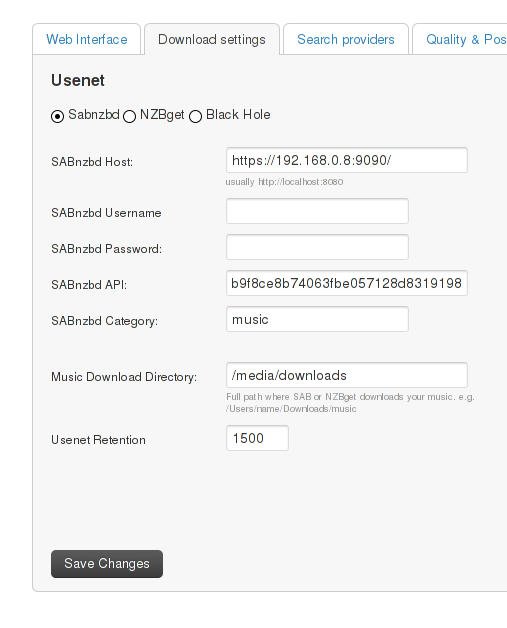
Hit the Save-button!
Next, open the Search Providers-tab. If you’re not registered with one of the providers mentioned there you can still use oznzb. Check the box “Use newznab” and there simpley insert https://www.oznzb.com as Newznab Host and the API-key from your profile.
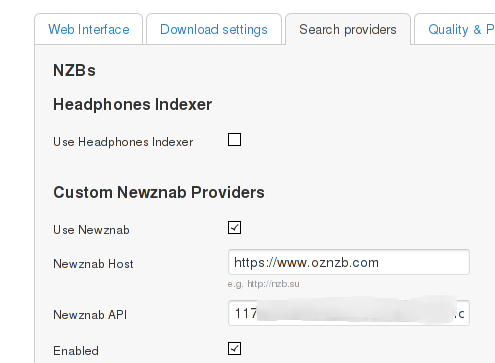
And that’s it. You now succesfully configured SABnzbd, Sickbeard, Couchpotato and Headphones!